The 110MB web host site provides free web hosting with many features as HTML, SHTML, PHP, and MySQL. The MySQL database access is limited for free accounts. I wanted to try my hand at installing a PHP application on my website. I choose the free flat file blogging software Flatpress. It uses flat files instead of MYSQL. The instructions for installing flatpress are based on installing it on a 110MB website but the instructions maybe used for installations on other PHP hosted sites.
1) Download FlatPress 0.705 Crescendo from SourceForge now!
2) Upload to my website using 110MB File Manager
3) I get an Error: type of file “flatpress-crescendo-0.703.6.2.tar.bz2” not allowed.
4) I found a list of allowed file extensions for free accounts here.
5) Convert bz2 to ZIP using IZArc
6) Upload to my website using 110MB File Manager and it works.
7) Click on uncompress icon to the right of the file.
8) Click yes if asked to confirm to the uncompress of the file.
9) Optional you can rename flatpress to web address to your blog site.
Leaving it as flatpress will give it an address of \\yourwebsite.110mb.com\flatpress. These instructions leave it as flatpress.
10) Double click on newly created flatpress folder
11) Double click on INDEX.PHP to start the install
12) Click finish on the installation screen
12) Click continue on default configuration screen.
13) On create administrator screen
- Enter user name for administrator
- Enter new password for user name
- Enter user e-mail for administrator
- Don’t change home page
- Click create
14) Click Take me to the config panel (login first) on setup complete.
15) Login using the administrator and password you setup earlier.
16) You will be transferred temporarily to this screen.
17) Then you are transferred to your blog home page.
18) You now have a fully functioning blog site powered by flatpress. For additional help in using you site see http://www.flatpress.org
For help with plugins see http://wiki.flatpress.org/doc:plugins:standard
19) For additional themes visit http://themes.flatpress.org/
- To install a them upload the zip file to /flatpress/fp-interface/themes/ and uncompress like you did in step 7.
- Delete the zip file after you uncompress it.
- Login to your admin panel, go to the configuration, and activate the theme.
20) http://virtualme.110mb.com/ site is a good example of how the sidebar can be modified

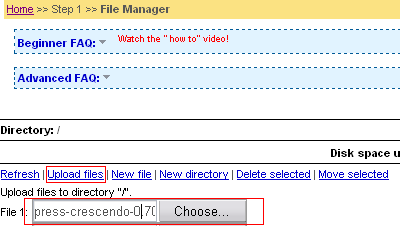




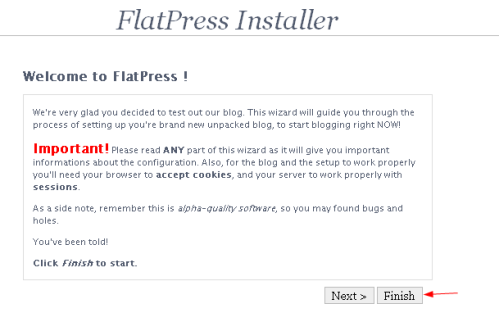




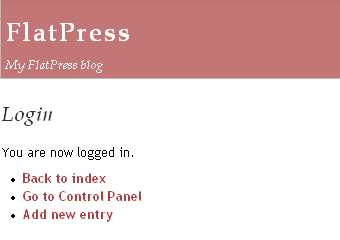
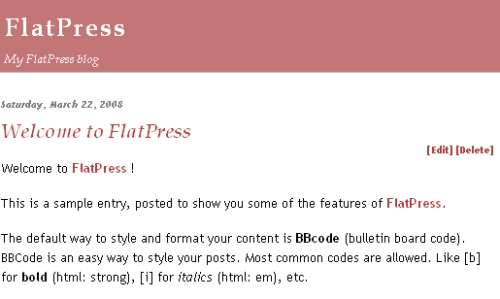
For additional guides in installing and customizing FlatPress see http://flatpress.110mb.com
By: JungleGeorge on July 11, 2008
at 6:05 pm
For instructions on installing the new Vivace version of FlatPress see this post.
For instructions on updating your FlatPress blog site to new Vivace version of FlatPress see this post.
By: JungleGeorge on February 27, 2009
at 6:11 pm
thank you very much. it is very helpful!
By: lilm07 on June 29, 2009
at 9:23 pm
Hmmm….I should try this one
By: Action Figure Toy on October 12, 2009
at 1:19 pm
it’s useful information, i want use flatpress to myblog
By: tips sukses on December 5, 2009
at 3:57 pm
i stumble across your blog searching for a blog platform flatpress. i think Flatpress is one of the best blogs around.. thanks for this nice article…
By: aljur - sikat ang pinoy on January 7, 2010
at 3:30 am
this is a very nice engine with lots of features
By: amit kumar mishra on May 9, 2010
at 12:28 pm